Settings Tutorial
Introduction
As discussed in the Settings Guide, plugins can add Settings to Consulo-based IDEs. The IDE displays the Settings in response to a user choosing Settings/Preferences. Custom Settings are displayed and function just like those native to the IDE.
- bullet list {:toc}
Overview of a Custom Settings Implementation
Using the SDK code sample settings, this tutorial illustrates the steps to create custom Application-level Settings.
Many Consulo Settings implementations use fewer classes, but the settings code sample factors the functionality into three classes for clarity:
* The AppSettingsConfigurable is analogous to a Controller in the MVC model - it interacts with the other two Settings classes and the Consulo,
* The AppSettingsState is like a Model because it stores the Settings persistently,
* The AppSettingsComponent is similar to a View because it displays and captures edits to the values of the Settings.
The structure of the implementation is the same for Project Settings, but there are minor differences in the Configurable implementation and Extension Point (EP) declaration.
The AppSettingsState Class
The AppSettingsState class persistently stores the custom Settings.
It is based on the Consulo Persistence Model.
Declaring AppSettingsState
Given a Light Service is not used, the persistent data class must be declared as a Service EP in the plugin.xml file.
If these were Project Settings, the com.intellij.projectService EP would be used.
However, because these are Application Settings, the com.intellij.applicationService EP is used with the FQN of the implementation class:
<extensions defaultExtensionNs="com.intellij">
<applicationService serviceImplementation="org.intellij.sdk.settings.AppSettingsState"/>
</extensions>
Creating the AppSettingState Implementation
As discussed in Implementing the PersistentStateComponent Interface, AppSettingsState uses the pattern of implementing PersistentStateComponent itself:
{% include /code_samples/settings/src/main/java/org/intellij/sdk/settings/AppSettingsState.java %}
Storage Annotation
The @State annotation, located just above the class declaration, defines the data storage location.
For AppSettingsState, the data name parameter is the FQN of the class.
Using FQN is a best practice to follow, and is required if custom data gets stored in the standard project or workspace files.
The storages parameter utilizes the @Storage annotation to define a custom file name for the AppSettingsState data.
In this case, the file is located in the options directory of the configuration directory for the IDE.
Persistent Data Fields
The AppSettingState implementation has two public fields: a String and a boolean.
Conceptually these fields hold the name of a user, and whether that person is an IntelliJ IDEA user, respectively.
See Implementing the State Class for more information about how PersistentStateComponent serializes public fields.
AppSettingState Methods
The fields are so limited and straightforward for this class that encapsulation is not used for simplicity.
All that's needed for functionality is to override the two methods called by the Consulo when a new component state is loaded (PersistentStateComponent.loadState()), and when a state is saved (PersistentStateComponent.getState()).
See PersistentStateComponent for more information about these methods.
One static convenience method has been added - AppSettingState.getInstance() - which allows AppSettingsConfigurable to easily acquire a reference to AppSettingState.
The AppSettingsComponent Class
The role of the AppSettingsComponent is to provide a JPanel for the custom Settings to the IDE Settings Dialog.
The AppSettingsComponent has-a JPanel, and is responsible for its lifetime.
The AppSettingsComponent is instantiated by AppSettingsConfigurable.
Creating the AppSettingsComponent Implementation
The AppSettingsComponent defines a JPanel containing a JBTextField and a JBCheckBox to hold and display the data that maps to the data fields of AppSettingsState:
{% include /code_samples/settings/src/main/java/org/intellij/sdk/settings/AppSettingsComponent.java %}
AppSettingsComponent Methods
The constructor builds the JPanel using the convenient FormBuilder, and saves a reference to the JPanel.
The rest of the class are simple accessors and mutators to encapsulate the UI components used on the JPanel.
The AppSettingsConfigurable Class
The methods of AppSettingsConfigurable are called by the Consulo, and AppSettingsConfigurable in turn interacts with AppSettingsComponent and AppSettingState.
Declaring the AppSettingsConfigurable
As described in Declaring Application Settings, the com.intellij.applicationConfigurable is used as the EP.
An explanation of this declaration can be found in Declaring Application Settings:
<extensions defaultExtensionNs="com.intellij">
<applicationConfigurable parentId="tools" instance="org.intellij.sdk.settings.AppSettingsConfigurable"
id="org.intellij.sdk.settings.AppSettingsConfigurable"
displayName="SDK: Application Settings Example"/>
</extensions>
Creating the AppSettingsConfigurable Implementation
The AppSettingsConfigurable class implements Configurable interface.
The class has one field to hold a reference to the AppSettingsComponent.
{% include /code_samples/settings/src/main/java/org/intellij/sdk/settings/AppSettingsConfigurable.java %}
AppSettingsConfigurable Methods
All the methods in this class are overrides of the methods in the Configurable interface.
Readers are encouraged to review the Javadoc comments for the Configurable methods.
Also review notes about Consulo Interactions with Configurable methods.
Testing the Custom Settings Plugin
After performing the steps described above, compile and run the plugin in a Development Instance to see the custom Settings available in the Settings Dialog. Open the IDE Settings by selecting Settings/Preferences | Tools | SDK: Application Settings Example. The settings are preloaded with the default values:
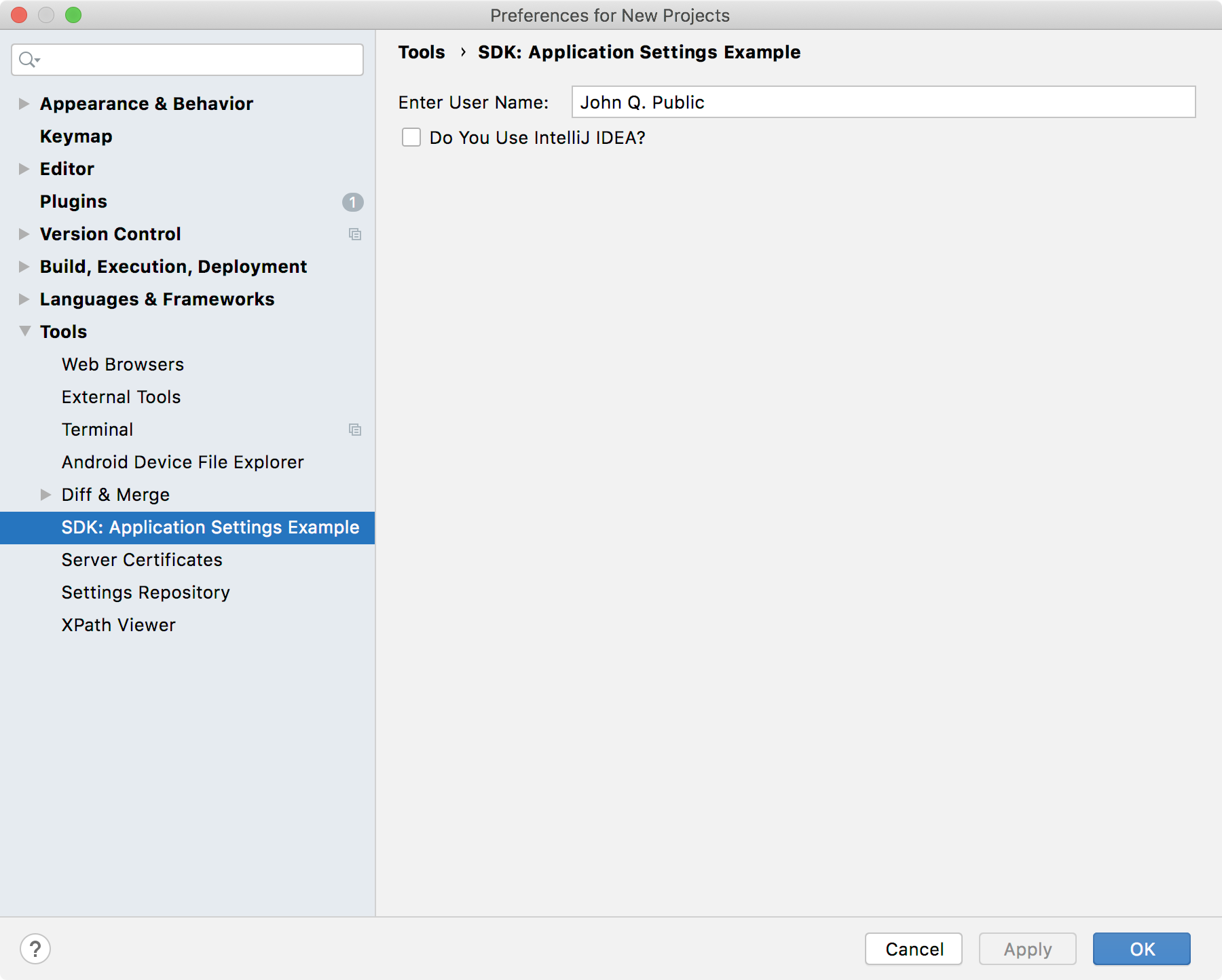 {:width="600px"}
{:width="600px"}
Now edit the settings values to "John Doe" and click the checkbox. Click on the OK button to close the Settings dialog and save the changes. Exit the Development Instance.
Open the file SdkSettingsPlugin.xml to see the Settings persistently stored.
In this demonstration the file resides in code_samples/settings/build/idea-sandbox/config/options/, but see IDE Development Instances for the general Development Instance case, or Default IDE directories if you are testing the settings plugin directly in an IDE.
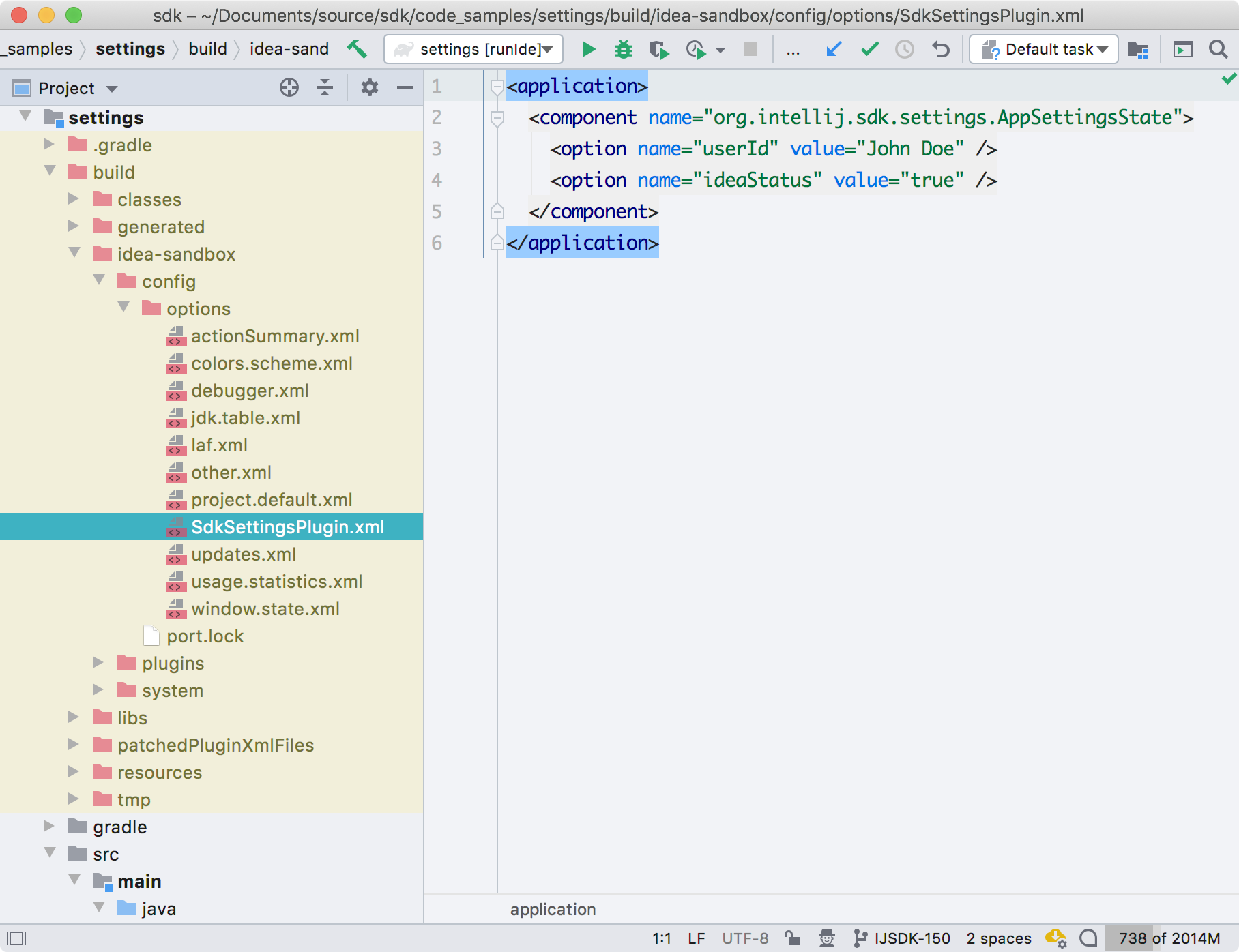 {:width="600px"}
{:width="600px"}